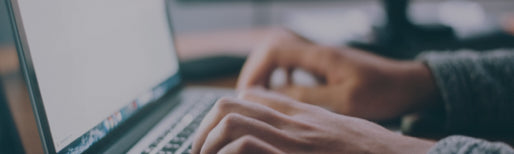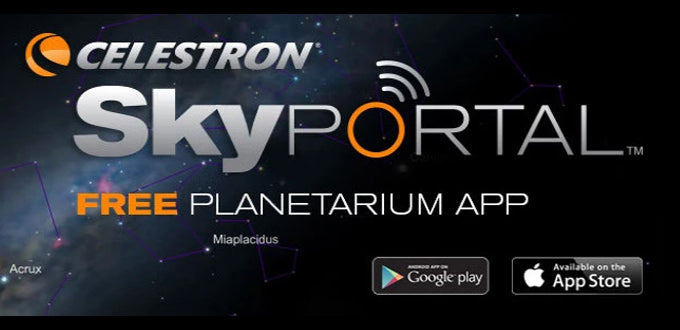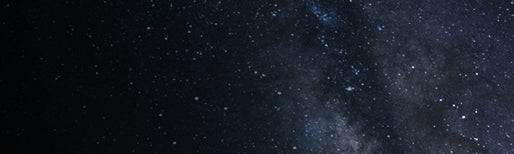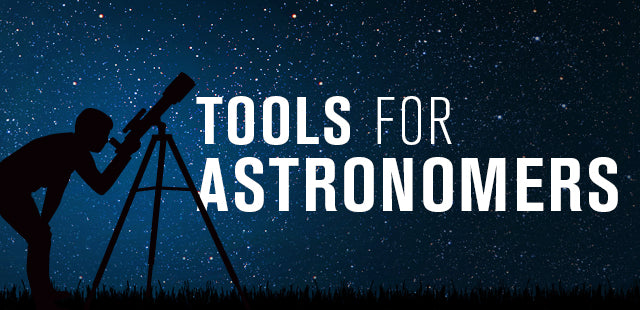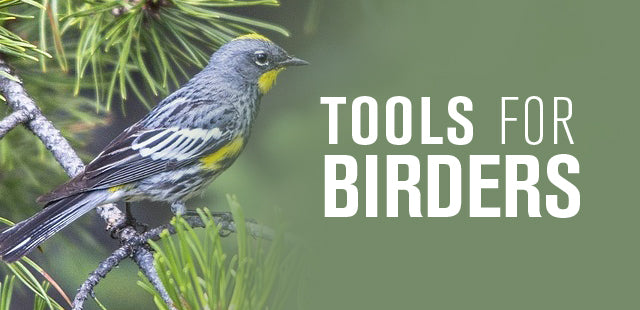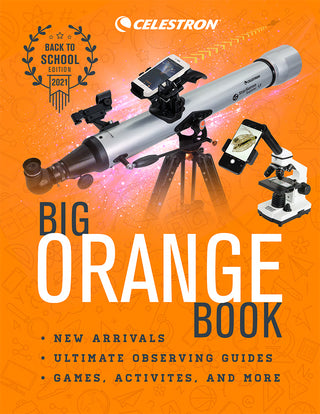Using PECTool to Improve Tracking and Guiding in Celestron Mounts: Best Practices
August 3, 2021
PECTool software will help you average multiple runs of Periodic Error Correction to better correct errors from the RA worm gear while avoiding transient errors from wind, environment, or tracking/guiding issues that affect a single worm cycle. Training your mount with PECTool will allow you to get the best tracking performance possible from your Celestron mount.
While Celestron has a goal of updating PECTool in the future, this is an older program with some limitations. It is specifically designed for Windows 7 and earlier. Therefore, it needs to run under Windows 7 Compatibility mode on Windows 10—both when installing the program and again on the program itself. You can download it from this link. PECTool 1.0.18 is the most current version and is the one you should choose. To enable Compatibility mode, right-click on the downloaded install file, click “Properties,” and change the mode on the Compatibility tab to Windows 7. Please follow the same steps on the program file once installed on your Windows computer.

Before running PECTool with your Celestron mount, there are some prerequisites. First, your mount needs to be accurately polar aligned and tracking at sidereal rate. If you are using All-Star Polar Alignment with your NexStar or StarSense Hand Controller or CPWI software, we recommend that you repeat the process at least two times for better accuracy. You can also drift align via third-party software or use third-party cameras or accessories to align within five arcminutes of the pole to minimize drift during PEC training. At a minimum, you’ll need to run a Quick Align after polar alignment to get the RA axis tracking.
Next, you need to slew the mount to an area of the sky with a bright star to guide on. Ideally, this will be a star near the Celestial Equator and at least 30 degrees above the horizon. You want to pick a star in a location where it can track for at least an hour with no meridian flip needed or obstructions that can limit the visibility of the star during the PECTool training routine. It is best to keep the guide exposures down to 1-2 seconds maximum. Make sure the star is bright enough to allow guide exposures this short. For Autoguiding software, Celestron recommends PHD2 or Metaguide for ease of use. Still, any autoguiding software or hardware will work as long as it guides the mount accurately with minimal mechanical flexure. It can help to guide at longer focal lengths for the best resolution, so you may need to change calibration and guiding parameters for prime focus if you normally use a reducer. Regarding other factors, good atmospheric seeing, a lack of wind, good mount balance, and avoiding vibrations of the tripod and mount will lead to the best results.

To connect the Celestron mount to PECTool, use a USB a to Mini B cable from the bottom of the hand controller to your computer. This cable is not included with the telescope, but you can purchase one online for about $5-10 from several sources. For hand controllers made before about 2016, you will need to instead use an RS-232 cable and USB to Serial converter adapter – both of which can be ordered on Celestron’s Spare Parts page or through our dealers. With either cable type, you will need a current Prolific USB to Serial driver for Windows, which can be found via this link or doing an internet search with the term "Current Windows Prolific USB-Serial Driver"
In PECTool software, find which COM Port corresponds to your mount and connect to it. Then, have the software find the index mark with the Seek Index button. Once this is done, center the bright star you plan to guide on and start guiding. It is best to wait for a minimum of one worm cycle to ensure all backlash is out of the system before doing anything further in PECTool. To be safe, wait at least 10 minutes at this point with autoguiding running the whole time. If you want, you can click “Download Data From Mount” to see what PEC data might already be recorded on your mount from previous recordings through the hand controller or CPWI. If you have never recorded PEC before or have recently done a Factory Reset, this will show just a flat line in the graph location.
Next, click on the File menu and select “Batch Training.” This will bring up a window allowing you to save multiple worm cycles of Periodic Error Correction to your hard drive and name the files. You can also choose how many cycles you want to record. For reference, the CGX-L has a ~5-minute cycle, the CGX and CGEM II have an ~8-minute cycle, and the Advanced VX mount has a ~10-minute cycle. Make sure you have time available for the number of cycles you plan to run. For most mounts, 6-10 cycles are ideal, but for the CGEM, CGEM II, and CGEM DX, we recommend using a multiple of 3 runs (3, 6, 9) to give the best results due to their non-integer gearing. Once ready, select “Start Training” and wait for the number of cycles chosen to be recorded.

All Celestron mounts record PEC in 88 “bins,” divided evenly into the total length of the worm cycle. For a CGX mount with a ~478.5-second worm cycle, each PEC bin is about 5.4 seconds in length. Using several guide corrections per PEC bin with ~1-2 second or faster guide corrections, PECTool records the averaged correction needed to flatten the main sine-wave curve relating to the RA axis worm’s periodic error. This is handled by slightly changing the actual motor speed to slow down or speed up the worm by a fractional amount based on the calculated error slope over each PEC bin. This works in conjunction with guiding, as the PEC handles the longer-period errors while guiding corrects the higher frequency errors during an imaging session.
Assuming that guiding is consistent for the total length of time needed and there are no other issues that halt the training early, PECTool will then average the runs together and ask if you would like to upload the results to your mount. If you see a graph that looks like a sine wave with shorter period rounded spikes and dips, you can hit “Yes.” If the graph seems odd or you notice a significant amount of drift, hit “No” and use the “Remove Drift” button first. If that does not correct the graph, you may need to re-train PEC with PECTool. Uploading a bad PEC training can be worse than no training at all.
PEC should reduce the residual Periodic Error of a mount by at least 60-80% when working properly, depending on the individual mount’s tracking profile. This will give users a much better starting point to approach autoguiding, especially with longer focal length imaging systems, and should improve the guiding RMS values and stars in long exposure images.